How to Fix Windows Error Codes
Dealing with Windows error codes, such as error 1706, can be tricky, as oftentimes these errors are accompanied by an error message that does not list the cause of the error. Having said this, it is best to perform basic troubleshooting steps before seeking an expert’s help. Many times, the simple troubleshooting steps discussed in this article prove to be sufficient in resolving common Windows PC errors.
Restart your computer
The first thing you need to do when an error occurs is to restart Windows. The error that you are receiving may have occurred due to a temporary glitch and may not recur after restart. For example, restarting Windows when error 619 occurs often helps in resolving the issue. This error is reported when Windows tries to connect to the VPN and the VPN fails to authenticate the connection. When the error occurs, try to reconnect Windows to the VPN after waiting a few minutes. If the error still persists, restart Windows and try connecting again.
Install the hotfix if available from the Microsoft website
Microsoft periodically releases hotfixes to fix various known errors, such as error 1053 that frequently trouble Windows users. Visit the Microsoft website to check if a hotfix is available for your error. If available, promptly install it to fix the issue.
“Perform a system restore Roll back your system to a time before the error started appearing and check if the error recurs or not. To perform a system restore in Windows 7, perform the following steps:
- Click Start, type System Restore in the Start Search box, and press Enter to launch the System Restore dialog box.
- Click Next.
- Select the date and time you want your system to be restored to.
- Click Next.
- Click Finish.
Run a malware scan It is no secret that malware programs, such as viruses, worms, trojans, adware, spyware, and other variants cause innumerable errors on an infected computer. If your computer has suddenly started throwing random errors, then without wasting any further time, reboot Windows in Safe Mode and run a complete malware scan.
“Before you conduct a malware scan, update your antimalware tool with the latest malware definitions and updates and disconnect your computer from the Internet and any other network that is part of. Next, reboot Windows in Safe Mode and run the malware scan twice to ensure all the present threats are removed from your computer. To boot Windows in the Safe Mode, perform the following steps:
- Close all running applications and restart your computer.
- Press and hold the F8 key as Window reloads.
- Select the Safe Mode option, using your arrow keys in the Advanced Windows Boot Option menu.
- Press the Enter key.
Clean your Windows registry Issues in the Windows registry also cause various errors. That is why it is essential that you keep your registry clean and healthy. To ensure this, perform regular registry scans using a reliable Windows registry cleaning tool – one that is easy to use and compatible with your Windows operating system.
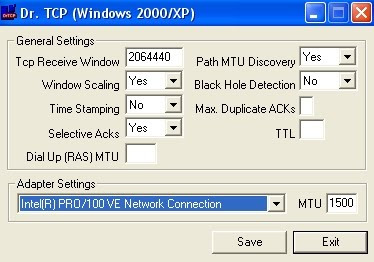 3. Click Save, Exit and OK.
3. Click Save, Exit and OK.





